Assalamu Alaikum,
The respectable great people who can setup Windows can no longer visit any other tune. This tune may be a cause of annoyance because there will be an analysis of the hairy Windows-7 setup.]
You are telling people who are going to be the other person to setup Windows 7 – learn, and how many walks of other people?
I have written here in a very simple language, so many issues have been discussed so Tune has been very big. Hope you read it …
To setup Windows-7, you need to have at least your computer / laptop at:
1. 1 GHz Processor
2. 512MB of RAM
3. 20GB in C Drive
There are three things in your computer? Start Windows-7 Setup. (Dhi Ani is hanging in Amgor ……)
Warning: Prior to the Windows Setup, remove all drives from the C Drive / Desktop / Documents file. Because of the Windows Setup, the morning file of those places will be lost forever.
Step-1: BIOS (BASIC INPUT OUTPUT SYSTEM) Setup
After pressing the computer’s power switch, enter the BIOS by pressing F2 / Del key as soon as the display arrives.
Now go to Boot Option and go to 1st Boot: CD / DVD and 2nd Boot: HD / Hard Disk. By pressing F10 and Y pressing the BIOS will save and the computer will restart.
See the image below
Ray
The type of BIOS may be different due to MotherBoard. But the first boot, 2nd boot case is completely the same.




Step-2: Windows 7 Setup ……..
While pressing any key to boot from CD or DVD, press any one button from the keyboard as the computer restarts.
It will come like this, wait now ………
Click on Next ………
-Install Now click on ………
Click on the license terms and click on Next ………
Click on Windows 7 Home Ultimate Click Next and then ………
-Custom click on ………
Click on Format – Click on Partition 2 and click on Next ………
-Hum, the start of Installing Windows …
-Installing updates …
Computer restart after 10 seconds after installing-updates …
-Restart being ……
-that …
-User Name and Computer Name and click on Next ………
-If you want to enter the password …
-Product key! Do not be afraid! Do not worry about product key and click next. These times are too loose ……
-Ask me later at the click ………
-Computer watch time is not right, then click on next ………
-Public Network Click on ………
-Fact …
-Restarting …
– Waiting more than …
– last ………
Now said you will go for another Windows 7 setup? Hopefully no longer need to go.
Share the post if necessary.
Thank you, stay with itdoctor24.com.

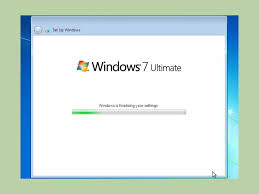




lipitor 10mg pill atorvastatin 20mg over the counter atorvastatin 10mg usa
buy lipitor for sale atorvastatin 80mg price buy generic atorvastatin over the counter
buy cipro for sale – clavulanate for sale generic amoxiclav
ciprofloxacin 1000mg drug – buy generic cipro augmentin 625mg over the counter
order zidovudine 300 mg without prescription – cheap irbesartan 300mg allopurinol for sale online
glycomet 1000mg for sale – cipro us cost lincomycin 500mg
brand zidovudine – purchase zyloprim generic allopurinol 300mg pills
buy metformin 500mg – buy cheap generic glycomet lincocin 500 mg oral
clozaril online order – brand glimepiride 4mg buy cheap pepcid
seroquel price – purchase ziprasidone sale eskalith over the counter
buy clozaril 50mg generic – order coversum pill famotidine 20mg cost
purchase seroquel online – oral sertraline 100mg eskalith ca
buy generic anafranil 50mg – buy cymbalta tablets doxepin 75mg pill
generic atarax – buspirone sale buy amitriptyline medication
buy cheap anafranil – abilify 20mg pills doxepin 75mg uk
buy amoxil for sale – buy cefadroxil pills for sale cheap cipro
amoxil us – erythromycin pills order ciprofloxacin online
buy augmentin online – cost linezolid 600mg order cipro 500mg without prescription
augmentin 625mg tablet – augmentin 375mg pill cipro 500mg drug
cleocin 150mg oral – purchase terramycin online generic chloramphenicol
how to buy cleocin – purchase cefpodoxime for sale order chloromycetin online cheap
order zithromax 250mg – order flagyl pill order ciplox 500 mg pills
azithromycin price – buy metronidazole pill ciprofloxacin price
purchase ventolin sale – how to buy fexofenadine theophylline 400mg uk